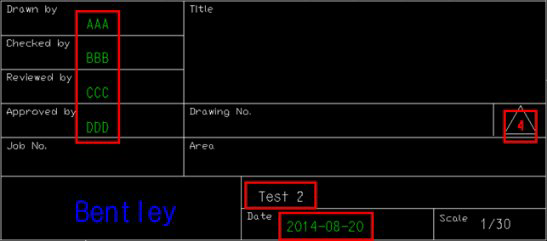Revision History
The Revision History page lets you to define the output file naming including the version control. You can add current revision data as well as revision history data to the drawing.
| Setting | Description |
|---|---|
| Revision Data | This section of the options page displays the
revision history data which will display in the
Revision Chart on the output drawing. The options below are
available to Add/Remove/Display revision data.
|
| Hidden Drawing Options |
The following options define the naming convention for hidden drawings. Enter a Prefix and/or Suffix to be applied to the drawing name: H_mydrawing_ A.dgn Version delimiter: The delimiter defined here is used when you enable the Show version number option. It adds the delimiter and version number to the end of the drawing name ( m ydrawing.dgn$$1 ). For each time the drawing is run, the version number is increased by an increment of 1 ( mydrawing.dgn$$2 ). |
| DIM and Annotated Drawing | Provide the same options described for defining Hidden Drawings to be used for Dimensioned and Annotated drawings. (See above) |
| Current Revision Data (Title Block) |
Enter data for the current revision into the fields provided. The information will be displayed in the Title Block section of the border drawing. |